You just have to run the frascati command, with the
explorer argument:
frascati explorer
The following GUI will appear.
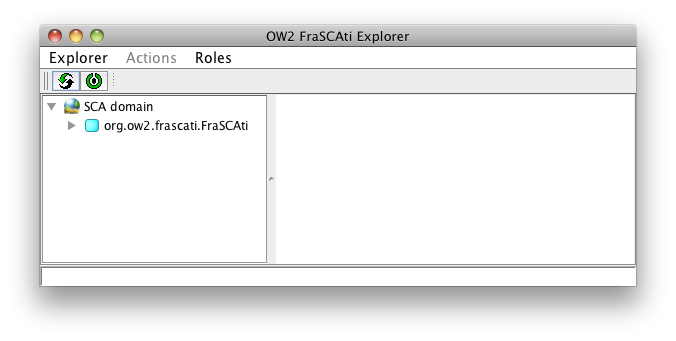
As you can see, the FraSCAti Explorer is split in three parts:
-
a menu bar on the top that displays actions available on selected items, allows you to switch from a SCA view to a Fractal view (roles),
-
a tree structure on the left, and
-
a panel on the right (displayed items on this panel are bound to selected item on the tree).
The root element of the tree is named SCA
Factory and allows you to load SCA composite description
files (.composite extension).
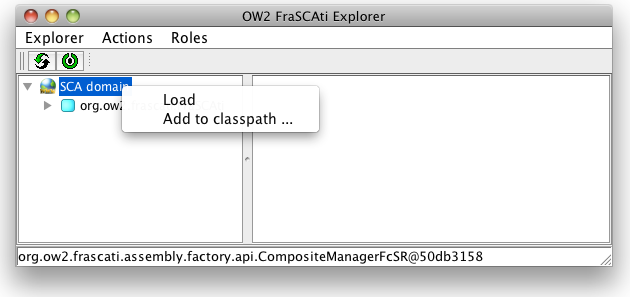
The load menu item will display a dialog box that allows you to browse the file system or a jar file in order to select an SCA composite description file.
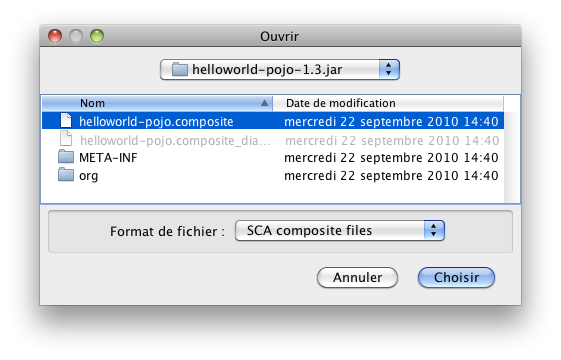
If the selected composite file comes from a jar file, this one will be automatically add to the classpath. Otherwise, you have to add your business codes (class files) to the classpath with the help of the Add to classpath menu.
Once the SCA composite description is loaded, you can browse your application. Here is an example with the Hello example included in the FraSCAti distribution.
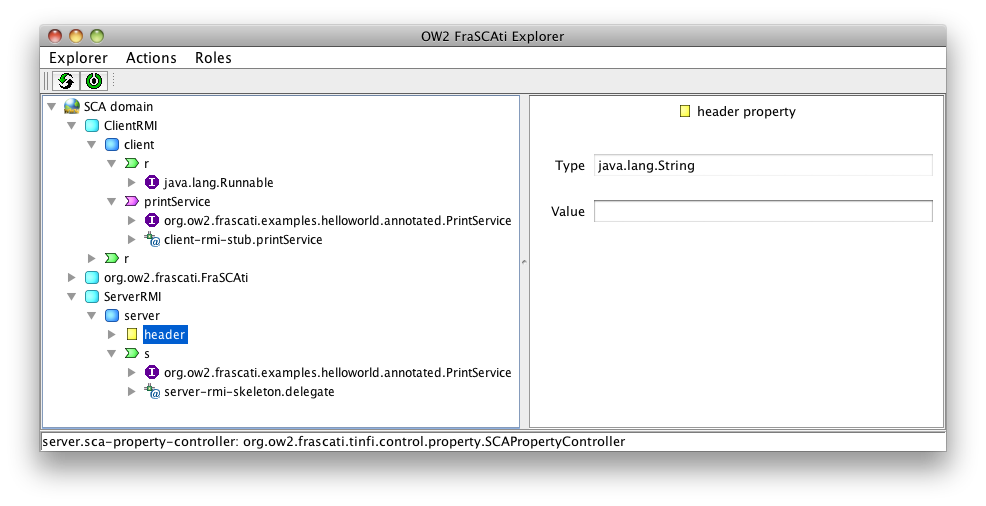
You can see the helloword composite and its sub-components. They
are greyscaled because components (composite is a special component) are
stopped. You can simply start all components by starting the composite.
Just select the composite in the tree and click the  button (or use the contextual menu). Once
started, the
button (or use the contextual menu). Once
started, the  button/menu will be displayed.
button/menu will be displayed.
LifeCycle controller is not an SCA notion but is inherited from the Fractal component model. When a component is stopped, all requests to this component are queued until the component will be (re)started.
In order to test the Hello World example, you have to start the helloworld composite. Then you can call the action available on the interface named r (because r is a Runnable interface). Notice that the call trace will not be displayed in the FraSCAti Explorer but in the console from where FraSCAti Explorer was run.